Google Sheets Rubrics!!!
Here is the quick scoop:
1. Make a Copy of Alice Keeler's Rubric Template by clicking HERE.
2. Go to PowerSchool > Backpack > Highlight the Roster > Copy
3. Paste the roster to the first column on the spreadsheet
4. Put their smdutch email (OR.. just copy your email) in the 2nd column.
5. Adjust the rubric to meet your criteria & ......................
you can "weigh" the criteria!!!!!
You care about spelling, but not enough to make it worth a quarter of the score.
So make it 10% instead!
6. Run the "Rubric Tab" add on & watch a rubric be automatically created for each student!
7. Give a value (1-4) for each criterion and POOF!!! - A magical score is calculated based on the weight of each criterion!!!!
8. Add comments in the comment box
9. Print or email to students.
10. Feel awesome that you were able to make demonstration of learning the most valuable score!
Here is a video I made last week while grading using the Google Sheets Rubric. Check it out!
It is hard to feel "good" about grading, but this is one of the tools that I am proud of. Students have a clear understanding of their score as well as understanding of where they need to grow versus what they have mastered!
Don't forget, if at all possible, show the students the targets before they start the assignment!!
Need help setting a Google Sheets Rubric for the fist time??? Let me know!





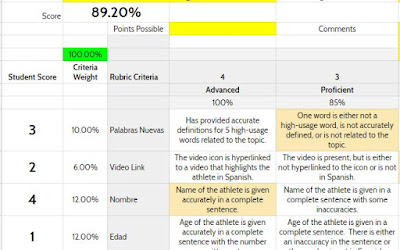
No comments:
Post a Comment