As the school year begins, it is important to establish effective means for distributing and collecting student work. Now more than ever this "work" isn't restricted only to dittos we ran off of the copy machine.
Establishing your Google Classrooms now will allow you later to exchange any link or file effortlessly between the teacher and the student from anywhere on any device. (Also, our new school & teacher webpages will be able to link to Google Classroom for participating teachers.)
But more on the basics of Google Classroom next week....
For those of you Google Classroom veterans, you may have noticed a few new features.
 1. INVITE GUARDIANS - Under "students" on any class page you will see the option to add a parent email address. Upon receipt of the email, parents will have the opportunity to subscribe to Google Classroom summary reports.
1. INVITE GUARDIANS - Under "students" on any class page you will see the option to add a parent email address. Upon receipt of the email, parents will have the opportunity to subscribe to Google Classroom summary reports.
The reports include:
- Missing Work
- Upcoming Work
- Recent Posts
To see a sample report click
HERE.
This is an effortless way of keeping parents in the loop with what is happening in your classroom.
I personally am very excited for this option for the dance team. Think about how it may work for your team or club too.
2. TOPICS - For the avid Google Classroom teacher or student, the "Stream" may get a little crowded or overwhelming when trying to find a post. This year, when you create a post you may assign it a "Topic" or category of your choosing. You may choose to categorize by assignment type, unit name or anything you wish.
- Choose/create the category when making a post.
- Click a category on the left to sort your stream.
3. ANNOTATING IN THE APP - Teachers who have the Google Classroom App on their Android or iOS mobile devices can now annotate over an assignment by using their finger or a stylus on the device's screen. This is great for math teachers who before were limited by document formatting, as well as language arts teachers who want to circle, underline and draw arrows within text.
For instructions on how to actually write notes on student work click HERE.
4. POLL YOUR CLASS - The "Question" feature is a must-use for short answer assignments. Now, using the same tool you can do a quick poll of your class, choosing whether or not the class sees the summary of responses. It's good for exit tickets or to check for understanding.
5. POST TO A LATER DATE - As of May, teachers can schedule their questions, announcements and assignments to post at a later date. This would be very useful for the quiz that you don't want released until the class begins.
~Speaking of tests, watch for the upcoming post on how Google Forms can now be self-grading quizzes~
These features were all added due to requests from users like you. If there is a feature you would like to see added, don't hesitate to send feedback by clicking the "?" in the lower right hand corner.
your Google Classroom.
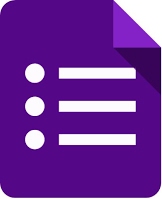 If you are like me, you have come to love Google Forms.
If you are like me, you have come to love Google Forms. 









