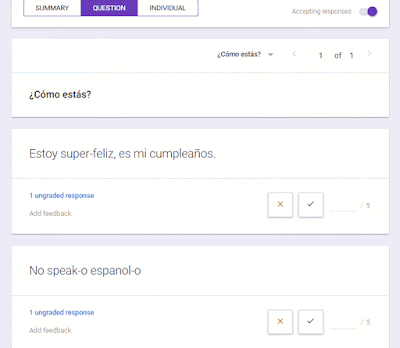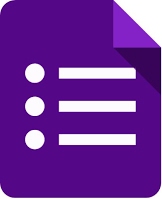It is now one and a half years after our first "I have a worksheet... now what?" post.
Back in May of 2019 we spoke of formatting Google Docs with textboxes for responses, using Google Forms as well as leveraging Add-Ons Such as Alice Keeler's Pull Table for digital worksheet completion.
Earlier that year we also looked into ClassKick which provided a way for students to draw on top of PDFs and access a toolbar with text, scribble and audio recording features.
Wizer.me made its debut to the TechSpot in 2017 creating a more interactive experience for the student, but with perhaps more upfront work for the teacher.
Remote learning heightened our awareness and increased the need for taking our paper tasks and enabling their access digitally. Previous mentioned methods became more popular, and Google Slides allowed us to create backgrounds with our activities and have students respond on top.
But then, here last month TeacherMade came out with a web application that is exactly what teachers had been looking for. A quick and easy way to upload a worksheet and have students write on top with little to no prep.
Here in today's TechTuesday, instead of just introducing TeacherMade, I decided to take a paper worksheet that I had given my students this week as a pre-reading activity and put it to the test of 4 top digital worksheet tools.
You can view the Google Slides presentation alone to see some screenshots of my results and/or follow along with me as I test each one in the Loom recording: