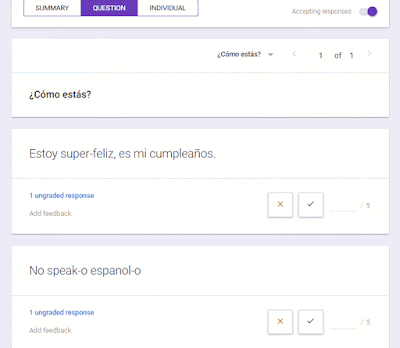For this very reason many of us are incorporating performance assessments into our evaluation strategy toolbox. Rubric scoring can give more of a sense of achievement in its nature to see one acquiring skills rather than being knocked down by missed test questions.
For years I knew that rubrics were the tool I wanted to use to assess my students, but there was always some part of their development or employment that left a bad taste in my mouth. Sometimes they just took too long to make, but premade rubrics were too vague. I would get frustrated as well when the math just did not work out in the student's favor. In addition they would often establish a "ceiling" to some of our best students.
As I continue to design, implement and revise the rubrics I use in my classroom, I wanted to open up the discussion about how you all battle with fairly evaluating student work. Additionally I will use this Tech Tuesday to share out some of the resources I have found while taking courses, through blogs and during the ACTFL conference this weekend. Please use the comments to share other things you have found and work for you in your classrooms.
-----------------------------------------------
For Quick Rubric Design & Personalized Feedback:
Resources:
-----------------------------------------------
To Weigh Categories & Auto-Calculate Scores
Rubric Tab
Resources:
-----------------------------------------------
To Calculate Fair Numerical Grades from your Traditional Rubric
Roobrix
Resources:
*Change your settings so that the "1" has your desired value (e.g. 50%, 60%, 70%).
There are certainly more tools and ideas out there such as Google Forms & Orange Slice.
Google Classroom is even coming up with their own rubric feature that is currently in beta testing, so be looking forward to that feature as well!
Comment below with your tips & techniques for rubric scoring.
As always reach out if you would like me to come and work with you on your next rubric.