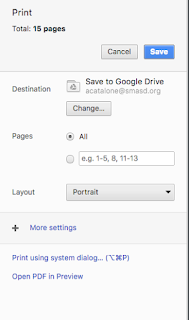It's about communication. Feedback, parental involvement and teacher clarity are all proven influencers on student achievement (Hattie). One way we can foster those influencers is through communication.
eSD has an email feature that will allow us as teachers to email:
- an entire class
- a small group of students and parents
- indivdual students or parents
Follow the infographic below to see where to find the Email Students & Parents feature in your Teacher Connect gradebook.
If you have tried this in the past without success, watch the video that follows the infographic.
It will show you how to set up a windows device to have gmail.com as your default handler/application.
Having trouble getting gmail to open after following the above steps?
Follow this tutorial for a 1-time setup on your Surface, Windows laptop or desktop.
https://www.loom.com/share/079ad0a5611f46938339cc70719de865?sid=3447c119-a050-4553-aba6-ed8d7c69b1b4
jtamburlin@smasd.org jtamburlin.youcanbook.me