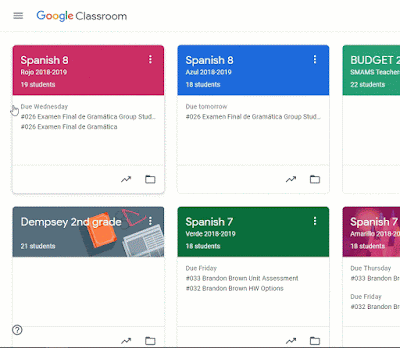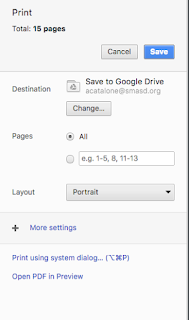This week in 8th grade Spanish we are mastering phrases that help us tell the weather. To demonstrate learning with an added bit of geography and culture, we head to Google My Maps.
My Maps is an application located in your
Google Drive > New > More >
Google My Maps. Here you can create and store maps just as you would other Google Files such as Docs, Sheets, Slides & Forms.
For this assignment I created a template that included directions and a sample "pin".
I created 5 copies of the map and assigned it to 5 groups on Google Classroom, allowing them editing rights. Students will spend time this week dropping pins in different parts of the Hispanic world. Students are able to add a title, a text description and an image to any pin. For me they are adding the location name in Spanish, the current weather and a picture of an iconic place in that country.
Easy to share, easy to collaborate & easy to review.
 Google Tour Builder
Google Tour Builder
Do your students have a story to tell with their map? Do the pins have relationships or a chronological order? Try Google Tour Builder! It is similar to Google My Maps, but it connects the pins to create a story. Photos and text can still be added to each pin. The tour then has a cronolgical presentation.
Check out
this blogpost from Eric Curts of controlaltachieve.com to learn more about Tour Builder and to see more examples of tours for history, literature, science, art and more!
Google Tour Creator
Do you have some students who desire an extra challenge in their map projects? Have them take it one step further with VR and Google Tour Creator!
Students can create a Virtual Reality Experience with their tour by adding 360 images found from Google Street View.


Sra. Wensel's Spanish classes have already immersed themselves in the streets of Spain. Students created tours of prominent cities in the country and presented to their peers.
Tours are created by adding "scenes". Each scene gets a 360 image, a title and a description. You may also add hotspots with an overlayed image and a detailed description.
Click
HERE to see some examples of tours that can be used on your board, student devices or with VR goggles.
If you can map it ... you can build it! With Google My Maps, Google Tour Builder and Google VR Tour Creator the options are endless!
How do you see yourself using Google Maps in your classroom? Comment below.
Interested in using Maps and Tours in your class? Let me know, and I will help you through the process!