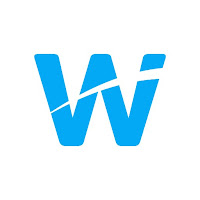Without their students' login information, parents cannot see what assignments are coming up nor resources you have posted.
Under the "People" section in Classroom you have the option to "invite" guardians. Some of your students may already have guardians listed. To invite them all you need to do is add in their email address. Open House / Parent Teacher conferences are a good time to get those addresses. Otherwise they are in eSD.
Check to See if Summaries are Enabled!
At times by default they are turned off.... be sure to turn them on for your courses!
Note: A student only has to be added to 1 class. Therefore if all homerooms, or advisory periods created a classroom, and added the guardian email addresses, all students would be covered, and it would carry over from year to year.
Once the email address is added the guardian will be offered the option to receive periodic summary emails for their student's Google Classrooms. Parents will not have full access to your classroom, they simply will get an update on Missing Assignments, Upcoming Assignments & Announcements.
Check out this video to see how a parent signs up.
Examples of Summaries: