The All-New Google Classroom is here!!! And, as with all change, comes a love/hate relationship.
 In today's post we will talk about what we love as well as how to deal with some common frustrations.
In today's post we will talk about what we love as well as how to deal with some common frustrations.We LOVE:
1. Organizing our Assignments with TOPICS!
2. The GRADING SHELL!
- Now grading on Classroom is easier than ever! No more switching tabs to enter comments, grades or switch between students! Teachers now have the option for a comment bank as well. Watch the demo below by Alice Keeler of Teacher Tech.
3. Assigning POINT VALUES when creating the assignment.
- When posting an assignment on classroom, you are now immediately able to assign a point value or mark the task as "ungraded". Prior to this year's update all assignments were 100 points by default.
We HATE!
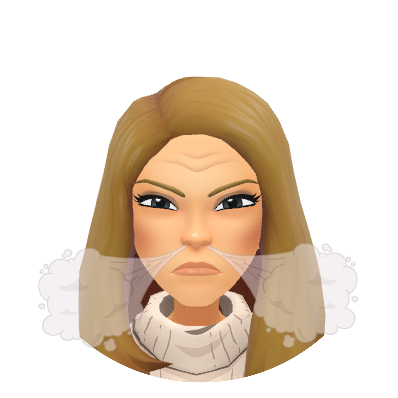 1. Where is the ABOUT page?
1. Where is the ABOUT page?- If you were an avid Google Classroom user in the past, you may miss your place to curate a list of resource links for your class.
2. I want taken directly to the CLASSWORK tab, not the Stream!
- When you open Classroom, you are taken to a list of announcements, not the list of assignments.
3. I want to put Announcements under my TOPICS.
- The plus sign on the Classwork page doesn't offer announcements. Announcements are only available in the Stream.
How to Handle It?
1a. Make an ABOUT or RESOURCE Topic.
- Create a topic to host all of your resources. You will have to post them as assignments, marking them as "ungraded"
OR
- Post the share link to your class description. Edit your description by clicking the SETTINGS Cog.
2a. Bookmarks! Add a bookmark to the Classwork page in your Google Chrome Browser.
- Make sure your Bookmark Bar is visible. (Ctrl+Shift+B)
- Open a Class.
- Click on CLASSWORK
- Highlight the url in the address bar.
- Drag it to your Bookmark Bar!
3a. An "ungraded" assignment is essentially an Announcement.
-Keep your announcements organized in the Classwork page by adding them as ungraded assignments. This way you can organize them under Topics.
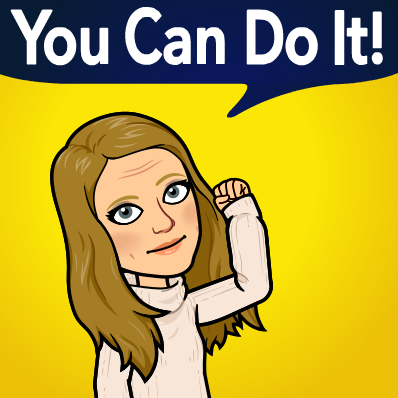 Remember we are here to help you in your tech journey!
Remember we are here to help you in your tech journey! Need Help? or Not Sure Where to Start?
Book an Appt! jtamburlin.youcanbook.me , avollmer@smasd.org or acatalone@smasd.org
Want to explore more tutorials? Check out THESE mini tutorials by Alice Keeler.

No comments:
Post a Comment