For a formative assessment I found a quiz already made on a Google Doc by another Spanish teacher! Woot! Woot! Although, I would like to put it on Google Classroom.
In today's post. We are going to take a look at this worksheet/quiz and see the various ways that I can push it out to students digitally, assess and give feedback.
First thing first! If it is a Word document, add it to your Google Drive and convert it to a Google Doc so there are more options for creating a digital assignment.
Level 1: Print and Pass Out
Pros: easy peasy
Cons: one heavy schoolbag & feedback no earlier than 48 hours (every other day classes)
Level 2: Google Classroom - Copy for Each S - ADD BOXES
Note: If you are having a student answer questions digitally do not use the underscore to create a line that they cannot write on! Use a 1x1 table instead!
Pros: no carrying around papers, no lost papers, can grade them as they come in, by adding tables formatting remains intact, only prep is adding in tables
Cons: time consuming to review & assess
Level 3 Option 1: Google Form
Pros: answers populate in a Google Sheet for quick review, options to auto grade
- Add answer key to form, have it look for key words or exact match answers
- Format answer spreadsheet to have cells change colors when words are matched
Cons: more work upfront with form settings (the first time), need to copy and paste questions into the form, hard to give personal feedback
Level 3 Option 2: Pull Table by Alice Keeler
This option takes the boxes you made for your worksheet on Level 2. Then, it pulls the answers into a spreadsheet much like a Google Form. WAIT... there's more! It also offers a FEEDBACK column where you can write comments on how they can improve their work!! Great for mid-project reviews! You can pull the table at ANY time! Feedback that you write in the spreadsheet is now placed on top of the document!!!
You type feedback in the spreadsheet for each student ... then Voilà it appears on their worksheet!!!!
Pros: no need to retype document, quick review of answers, option to format the spreadsheet, quick and easy feedback that goes straight to the doc
Cons: as with all of our feedback, you need to give the students a reason to read it and act on it
Interested on how to get them to read your feedback?
Check out this post by Kristy Louden "Delay the Grade"
Last thing last!! Don't try to do it all at once. See where you are, and do 1 step at a time.
Personalized learning & Personalized goals.
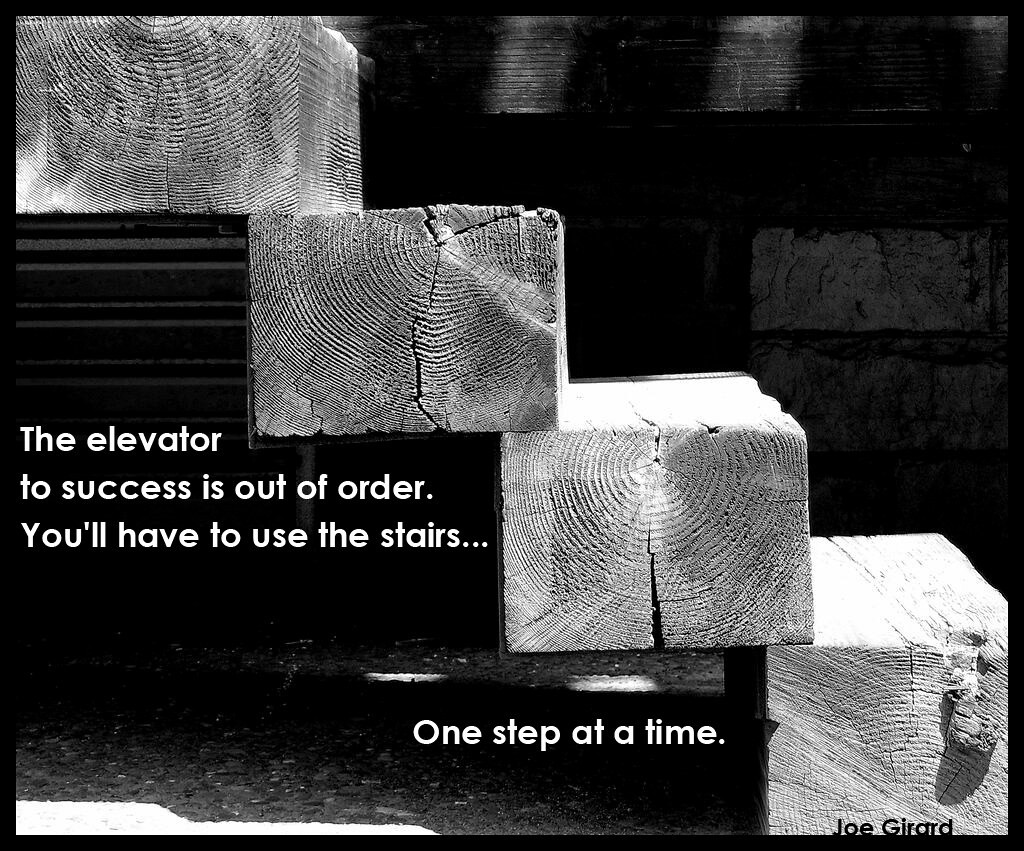






No comments:
Post a Comment